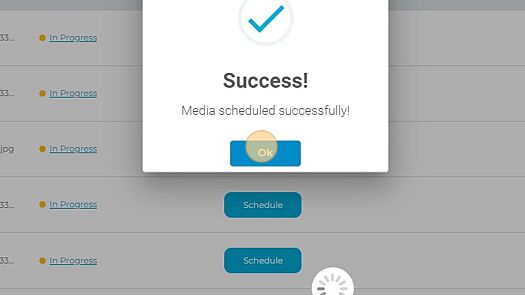How do I use Quick Actions to schedule a photo?
1. Navigate to https://agency.commandpad.io/v2/#/location-groups/post
2. Click this icon
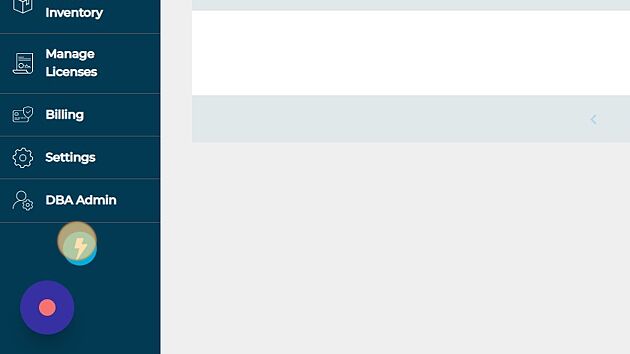
3. Click "Schedule a Photo"
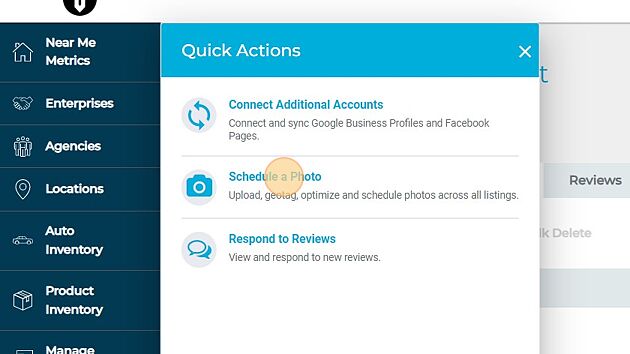
4. Click "Select an Existing Group", unless you need to create a new group
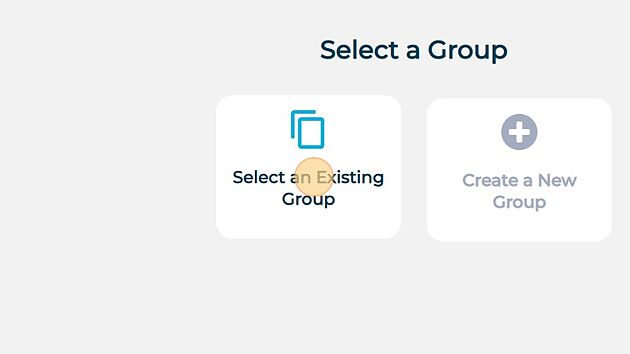
5. Select the group for which you wish to schedule photos
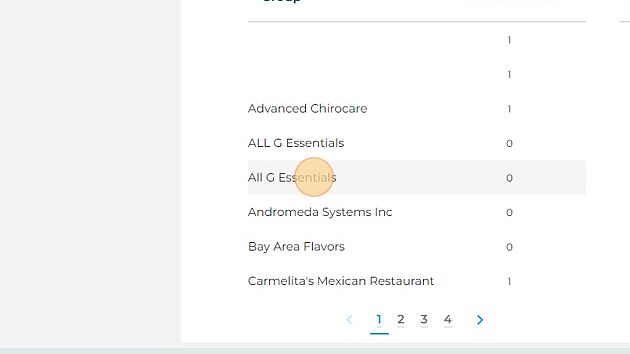
6. Click "Continue"
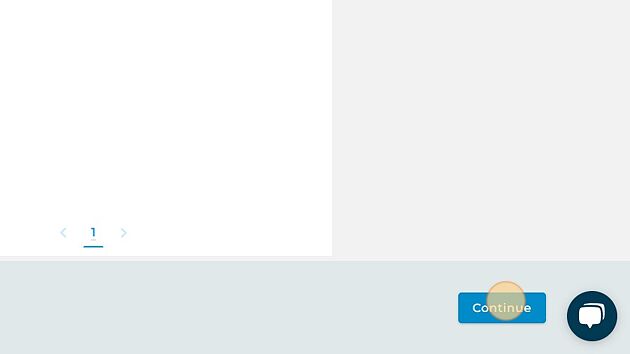
7. Either drag and drop or select "Browse files" to upload the new photo. Or you can skip to the next step if you already have the desired photo in the Media Library to the right
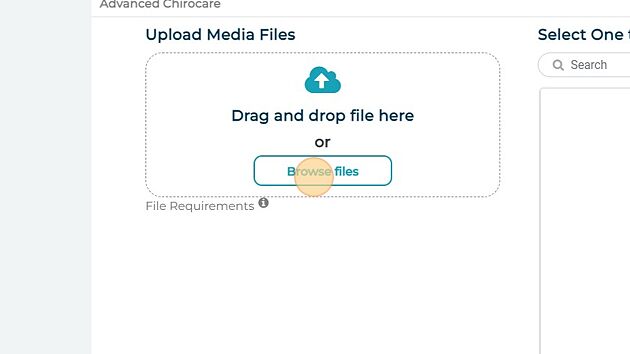
8. Select the desired photo once uploaded
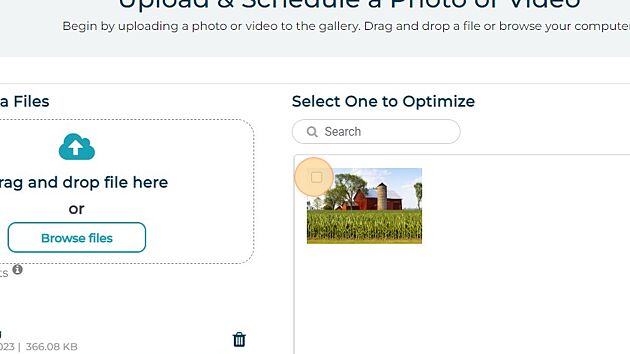
9. Click "Continue"
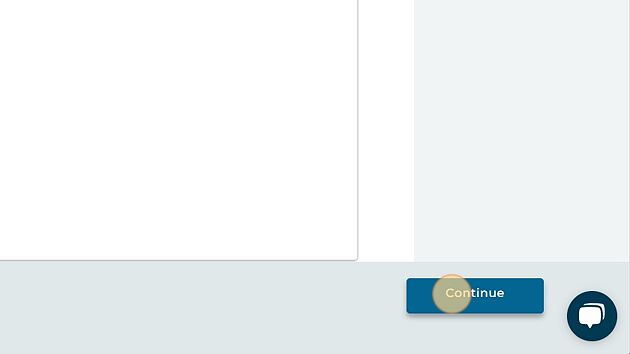
10. Click "File Optimization"
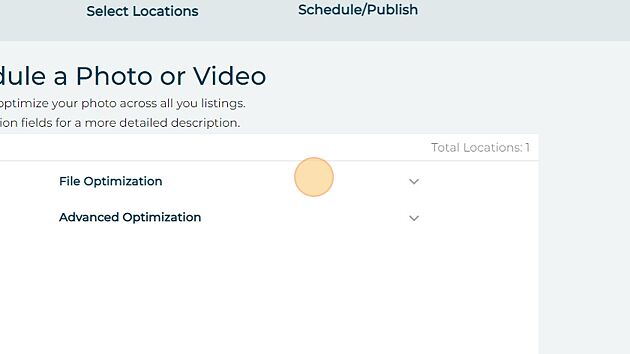
11. Optimize the file data
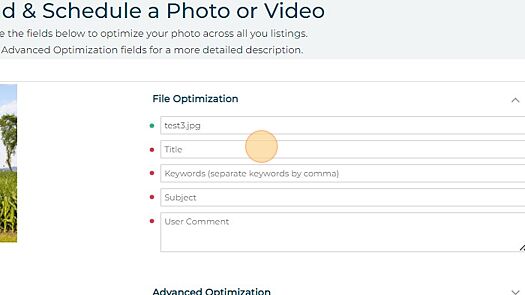
12. Click "Save & Continue"
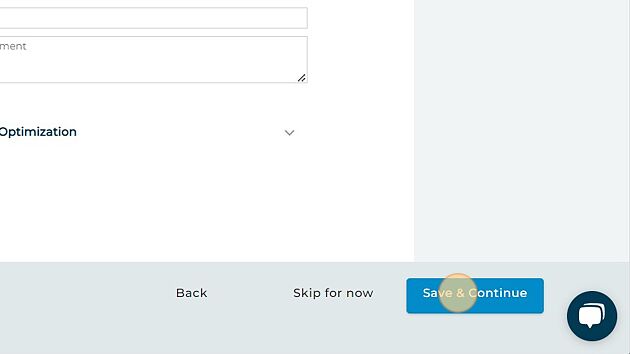
13. Select the locations you wish to schedule this photo for
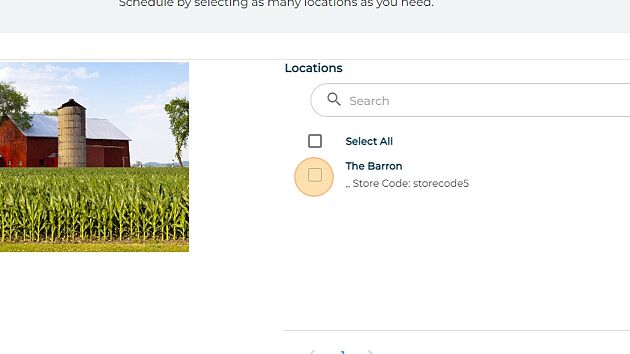
14. Click "Save & Continue"
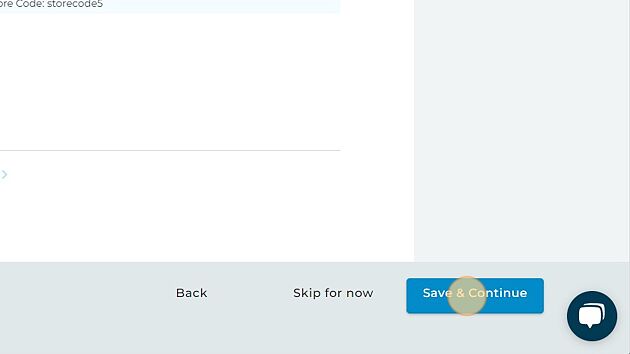
15. Schedule the photo
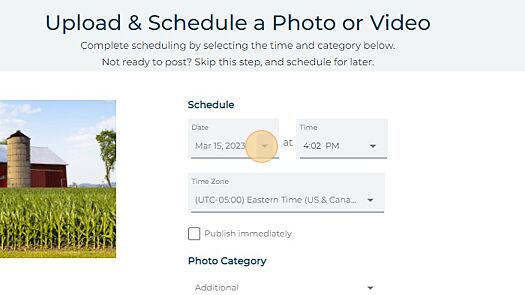
16. Select the desired photo category
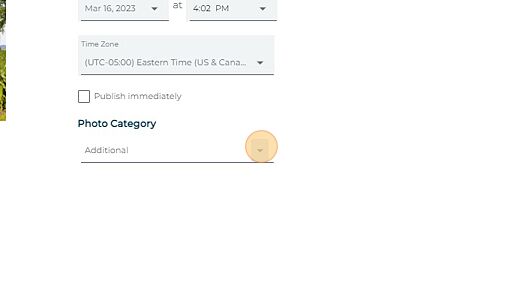
17. Click "Save & Continue"
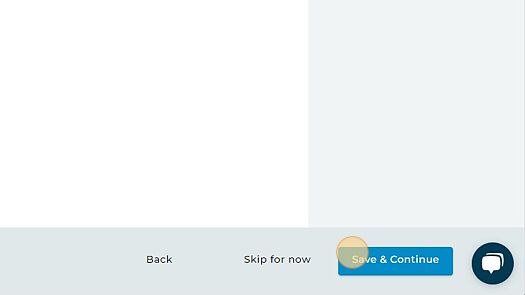
18. And your photo has been scheduled!