How do I set up my Local Inventory Feed?
dbaPlatform has partnered with Locally, the premier POS Inventory Data Processor in the Local Inventory industry, to help you succeed.
With dbaPlatform and Locally, retailers can report up-to-date, in-store product availability to shoppers on hundreds of major brand websites for free. You’ll generate a simple, 2 column spreadsheet, schedule it to run automatically, and then transmit it Locally via your preferred method.
If you use one of these POS systems, please follow their more specific instructions.
PREMIER CONNECTIONS
Our Premier Connection partners allow retailers to quickly activate an inventory feed through a formal integration or follow step-by-step instructions.
Ascend, Celerant, Lightspeed Retail, LinkEdge, Microsoft RMS, NetSuite, Rain POS (real-time connection!), RetailEdge, Retail Pro v8, Retail Pro v9, RICS (real-time connection!), Shopify, Sportmas, Teamwork Retail, iZettle Pro, Talech POS.
Connections with Specific Instructions
Counterpoint, Epicor, IPOS, Lightspeed OnSite/Pro, POSIM, Quickbooks, Runit, Shopkeep, Tallysoft
Part 1: Set Up Your Inventory Report
We only need a bare minimum of information from a retailer’s point of sale system: UPC/EAN and quantity on hand. We then match your on-hand UPC/EANs to the brand catalog to present UPC-level in-store availability.
Set Up Your Report: Single-Store Retailers
Export an inventory report from your system with two columns of data:
-
Column A: UPC/EAN
-
Column B: Quantity on hand
-
Column C: Price (Optional)
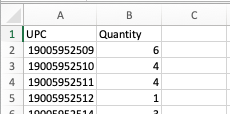
We accept the following file types: .csv, .xls, .xlsx, .txt
If your system can export a similar report that doesn’t perfectly place UPC and quantity in Columns A and B, that’s okay! Contact us about how we can write an adapter to accept the file.
Set Up Your Report: Multi-Store Retailers
Have more than one store? You have two options.
Option 1: Generate one file for each location. If you have ten stores, you will generate ten files. Each file should contain the two columns described above: UPC/EAN, quantity, price(optional). Let us know which file name is for which location.
Option 2: Generate a single “master” inventory file for all locations. To do this, your file will be three (or four) columns: UPC, Quantity, Price(Optional), and Store ID.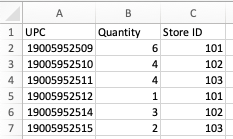
In this example, a retailer has three locations, and their IDs are 101, 102, and 103. Column C tells us which store to apply each UPC/EAN’s availability to. The location ID can be anything; let us know which ID corresponds to which location.
Note 1: The above column formats are our ideal templates, but we can also work with additional formats as long as the required fields (UPC, Quantity On Hand, Store ID) are present. Header names are irrelevant.
Note 2: Certain brands may allow retailers to display their in-store pricing in the future. You can include Price as a third or fourth column on your file in anticipation of that future feature if you would like.
Part 2: Schedule Your Inventory Report
Because we are presenting your available selection to shoppers, reports must be updated regularly.
- At a minimum, schedule your report to be transmitted to Locally at least every 24 hours.
- At a maximum, you may transmit your report to dbaPlatform every 60 minutes.
Select your preferred file transfer, and schedule your report to be updated and transmitted to dbaPlatform automatically at that frequency. The name of your file(s) must stay the same each day.
Part 3: Sync Your Report with dbaPlatform/Locally
The final step to completing the Local Inventory Feed setup is delivering your data file to us every 24 hours so we can process the data and get it synced to Google. Schedule a kick-off meeting with us HERE to get started!