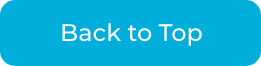How do I set up ad conversion tracking for Bing Auto Inventory Ads?
Ad conversion tracking will be set up through your Bing Ads account. Here is a quick tutorial on how to set up tracking!
To edit your website's code, add a UET tag tracking code. Contact your Webmaster if you're unsure how to edit your website's code. Follow these sets to access and set up conversion tracking.
In This Article:
1.) Set Up Your UET Tag
2.) Add UET Tag Via Self Set Up
or
Set Up Your UET Tag
1.) From the left-hand menu, select the Conversions tab > UET tag.

2.) Select the +Create button

3.) Enter a UET tag name.
-
- Optional: Enter a description that helps you identify the UET tag in the future.

- Optional: Enter a description that helps you identify the UET tag in the future.
Tip: The description can relate to the purpose the tag will serve or to the name of the URL of your website.
-
- Optional: Enable the Microsoft Clarity checkbox.

- Optional: Enable the Microsoft Clarity checkbox.
3.) Select Save and Next.

4.) Select the method of choice; we recommend the first two options:
- Option 1: Install the tag yourself
- Option 2: Send tag to developer option
Install the Tag Yourself
1.) Select "Install the tag yourself"
3.) Select Next

4.) Select Copy tag, then paste the UET tag tracking code on every page of your website. Add the UET tag tracking code anywhere in your web page's head section (before the closing head tag: "</head>") or body section (before the closing body tag: "</body>"). Select Next.

5.) Once the tracking code has been implemented, you are done! It can take up to 24 hours for that tag to get verified.
.png?width=688&name=unnamed%20(10).png)
Add UET Tag Via Developer
1.) Option 2: Send the tag to a developer option
2.) Select "Send the tag to a developer" 
3.) Select Next

3.) Type the email address of the Webmaster, select Send, and then you are done here! 
4.) The Webmaster is to then copy and paste the UET tag tracking code on every page of your website. Add the UET tag tracking code anywhere in your web page's head section (before the closing head tag: "</head>") or body section (before the closing body tag: "</body>")
5.) Congrats, all done!