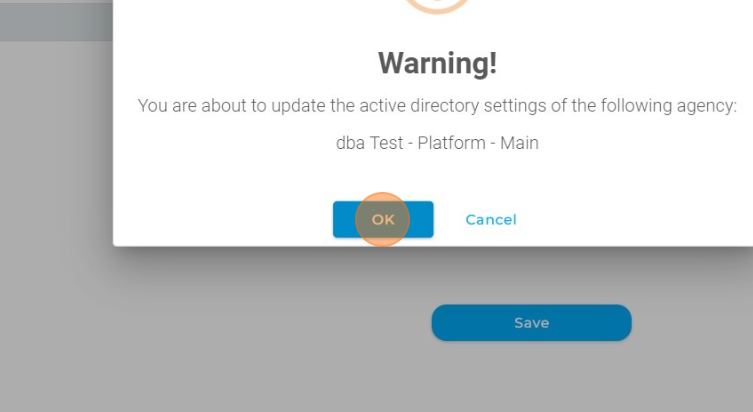How do I register dbaPlatform within Azure Active Directory to enable SSO?
See how to register dbaPlatform's command pad within your company's Azure Active Directory so that users have a seamless login experience.
Follow the steps below to register dbaPlatform's application to retrieve active directory users.
- Create app registration for user's retrieval
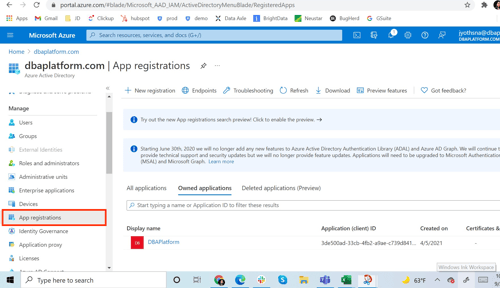
- Press on "App registration" "New registration."
- Fill the format with the following selections:
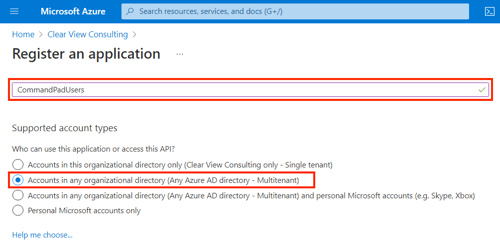
- Create a certificate for the app.
- Move over to the left panel and press on "Certificates & secrets."
- Go to the "Client Secrets" section and press on "New client secret."
- Type the description accordingly and the expiration date and press the "Add" button
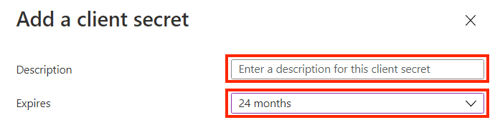
- Copy the "value" generated by Azure. You will need it later in the process.
- Select API Permissions and press on "Add a permission," configure all the following permissions below.
.png?width=500&name=image5%20(1).png)
- Press on "Grant admin consent for <your workspace>."
- The ClientID, TenantID, you can visualize pressing on the left panel "Overview" section.
- Next, you will need to log into dbaPlatform (using a username + password and clicking the "login" button)

-
Click "Settings"
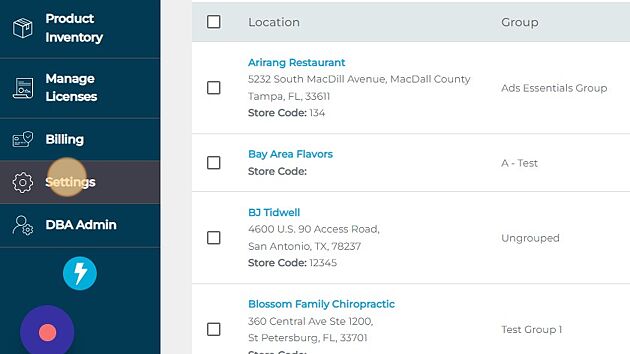
-
Click "SSO"
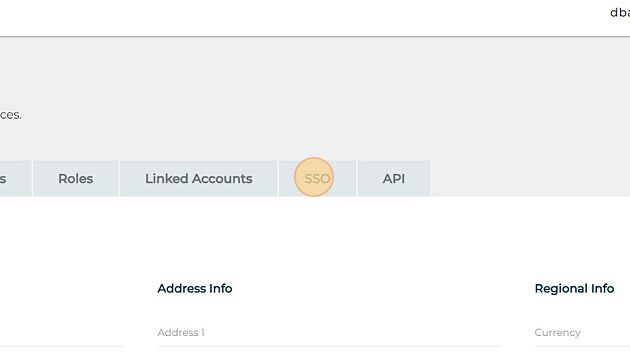
- Enter the Client ID, Client Secret, and Tenant ID obtained in the previous steps
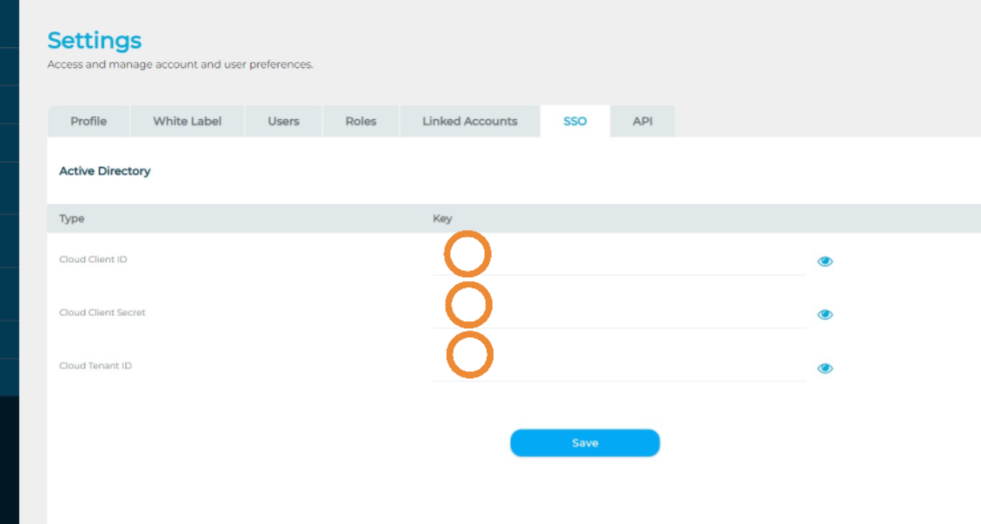
- Click "Save"
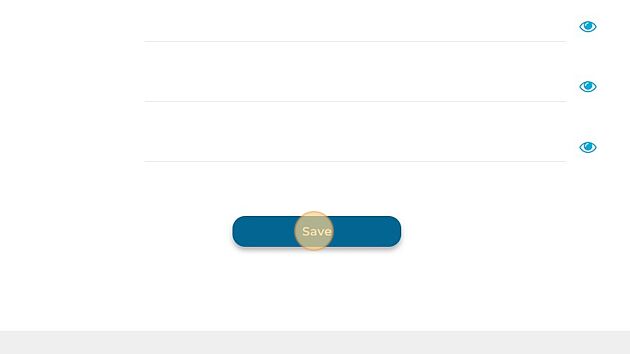
- Click "Ok" and you are done!