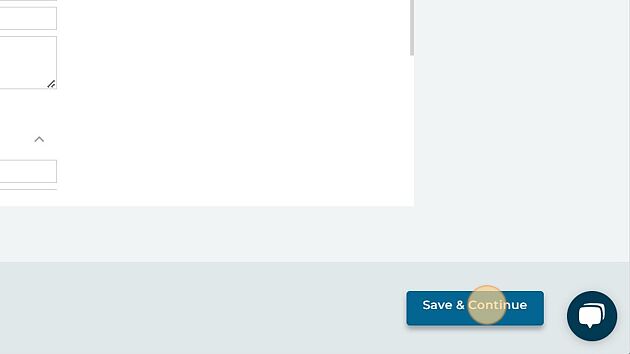How do I optimize several photos at once?
1. Navigate to https://agency.commandpad.io/v2/#/location-groups/photos-and-videos
2. Click "Photos & Videos"
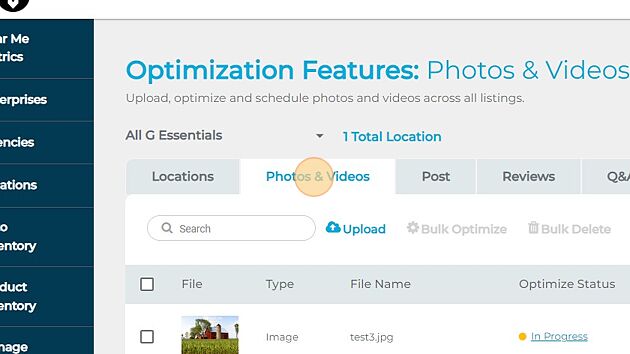
3. If you need to change groups, click the drop-down menu
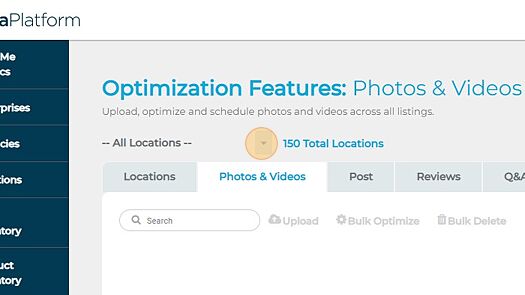
4. Select the group you wish to create content for
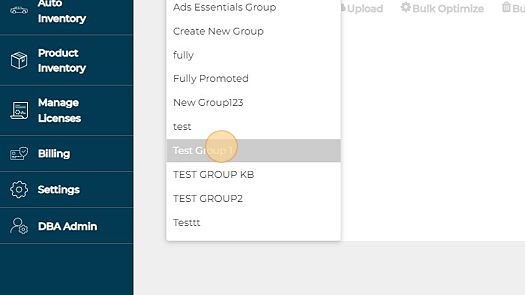
5. If you have not yet uploaded the photos you wish to optimize, click "Upload"
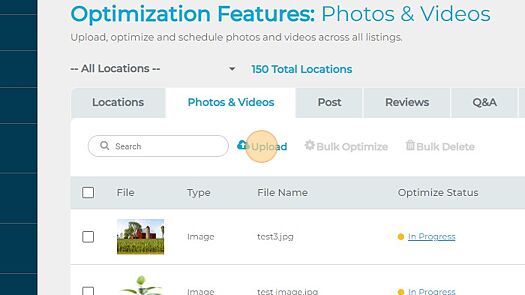
6. Either drag and drop or select "Browse files" to upload the new photos
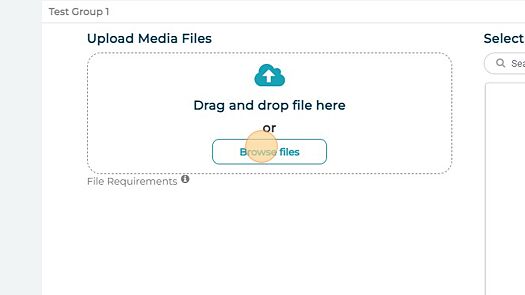
7. Once you have uploaded all desired photos, click "Cancel"
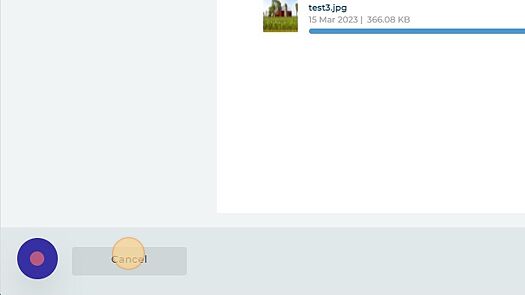
8. This will allow the photos to be uploaded to the platform, but they will not yet be optimized. Select the photos you wish to optimize in bulk
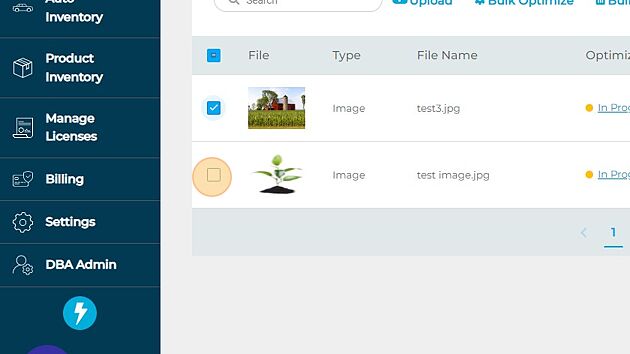
9. Click "Bulk Optimize"
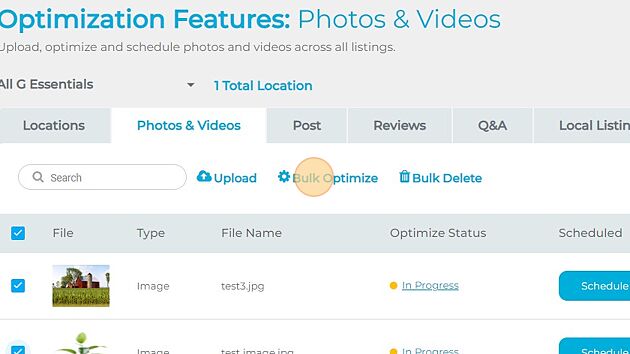
10. Optimize the file data - this will be applied to all selected photos
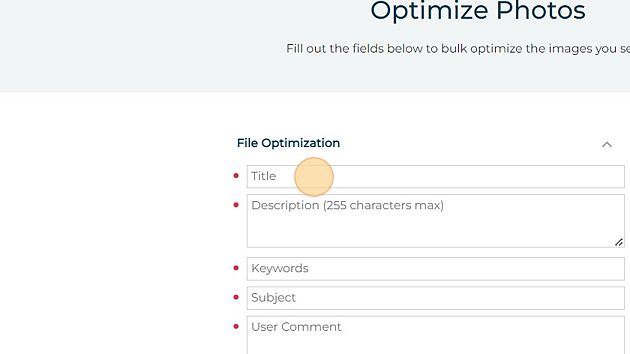
11. Click "Save & Continue" and the photos will be optimized! Don't forget to schedule the photos as well.