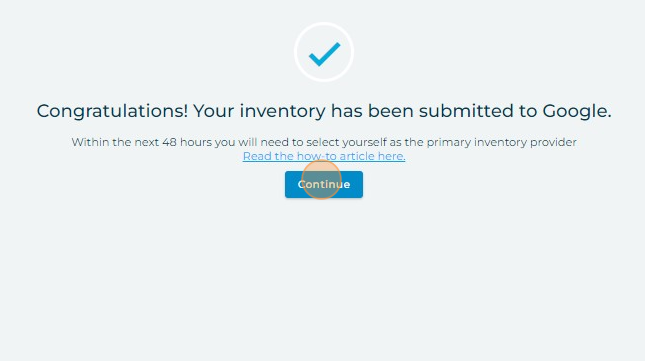Follow these steps to activate the dealer within dbaPlatform:
Prior to activating Cars for Sale, ensure the location has been grouped within dbaPlatform and activated with a Premium license or higher.
1. Navigate to https://agency.commandpad.io/v2/#/location-groups/location
2. Click "Auto Inventory"
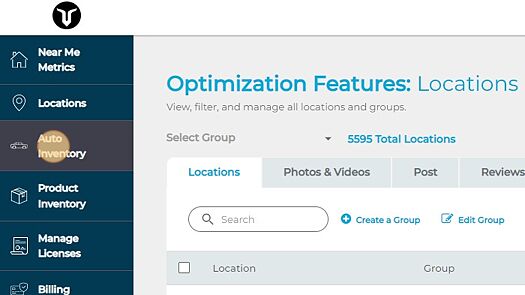
3. Click "Create New"
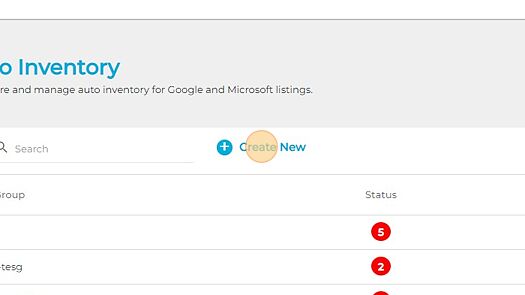
4. Select the dealer's type of inventory
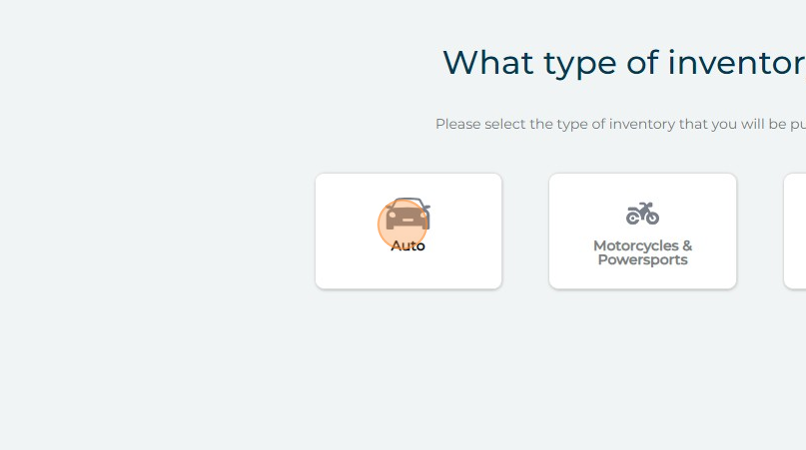
5. Name the inventory group. This name is for internal use only, and you can name the group by the location's name if preferred
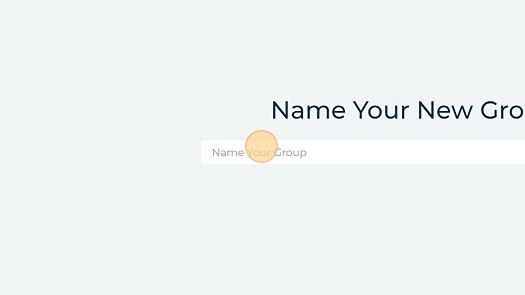
6. Click "Next"
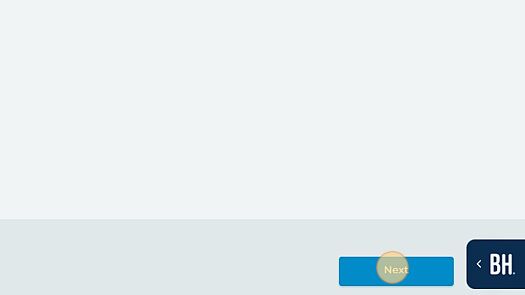
7. Select the account the location resides in
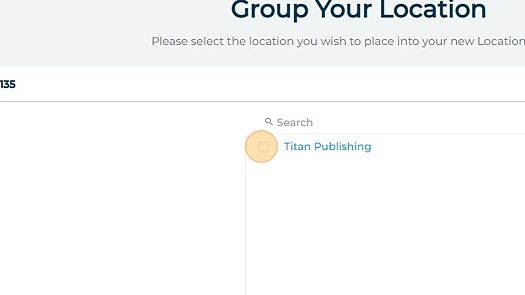
8. Click "Apply Filter"
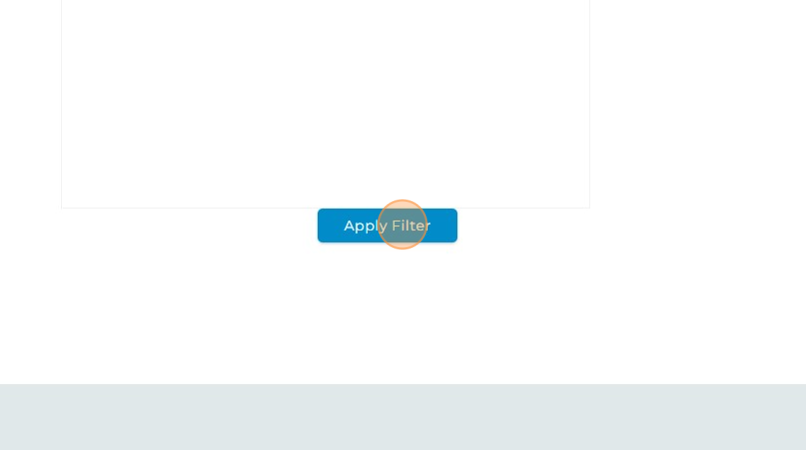
9. Click "Locations"
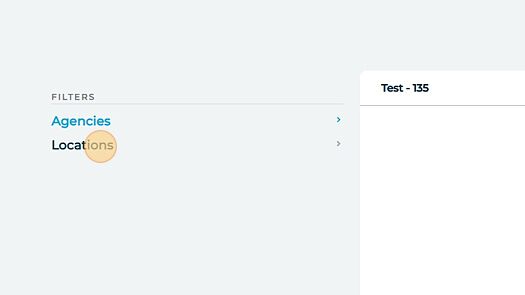
10. Select the location you wish to activate - locations need to be grouped separately unless they share a website URL
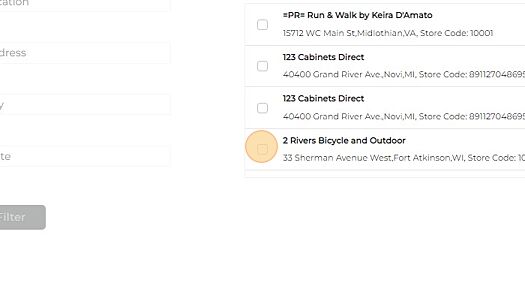
11. Click "Save Group"
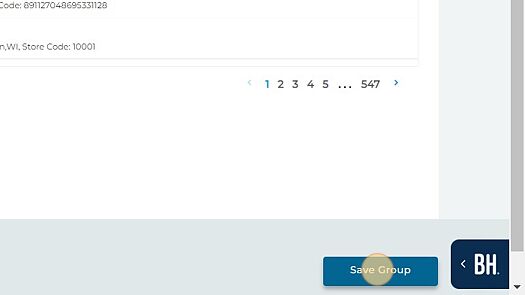
12. Fill out the location's business information - this is only used if you activate the VLA program next
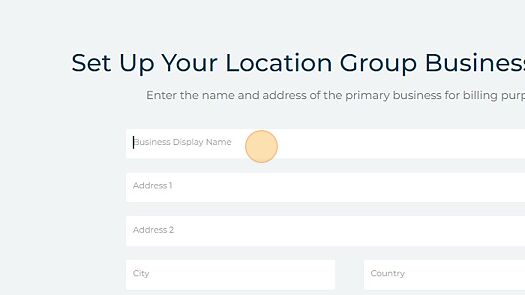
13. Click "Continue"
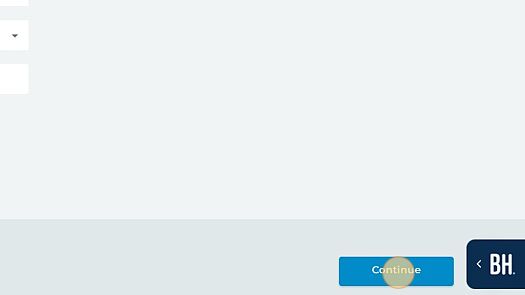
14. Select the Website Scrape option
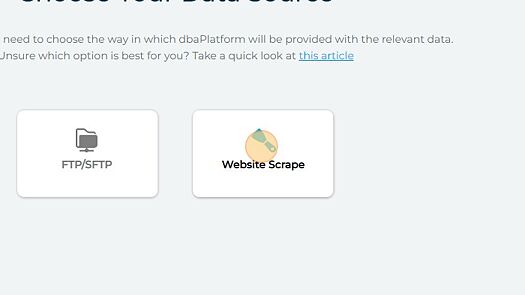
15. Click "Ok"
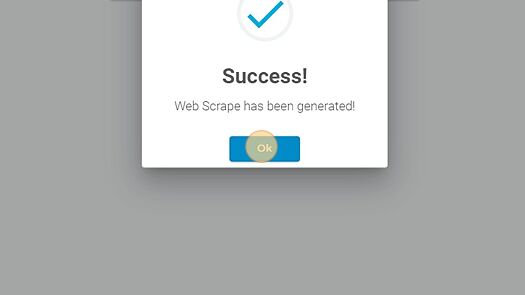
16. Select "Google Cars for Sale"
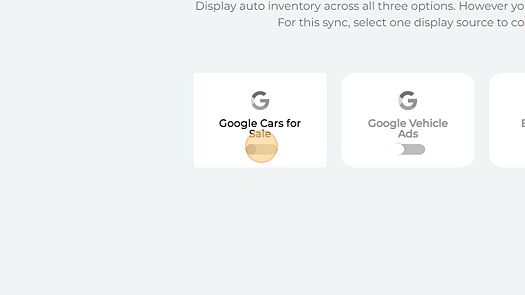
17. You will now have the option to add and customize UTM tracking for Google Analytics or Adobe Analytics
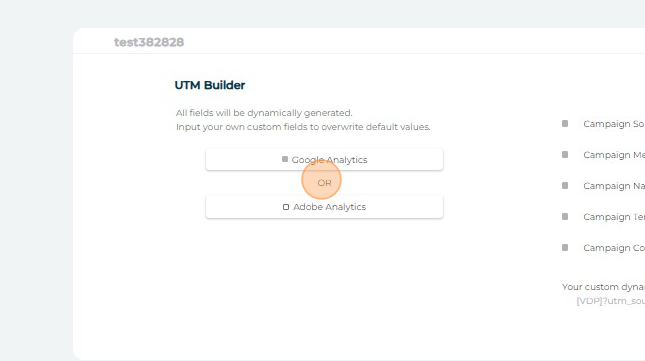
18. Once the UTM type has been chosen, you have the option to customize the fields
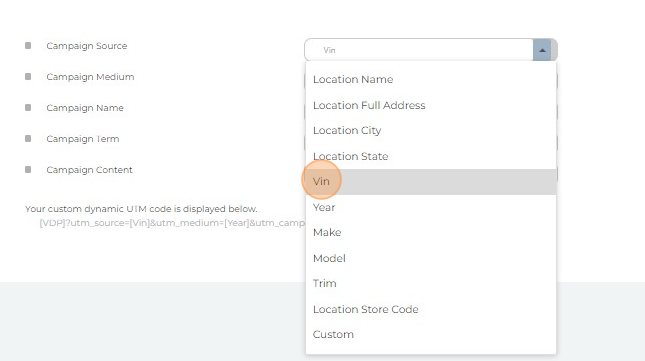
19. Once done, click "Continue"
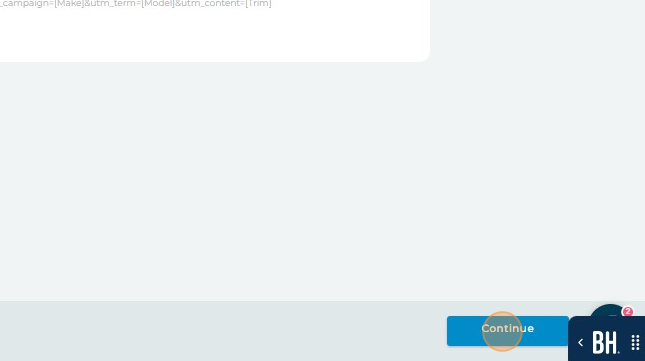
20. Click "Continue," and your inventory will now be submitted to Google!