In this guide, you'll learn how to update the address on your Google Business Profile to ensure customers can always find your correct location.
1. Go to https://www.google.com/business
2. Sign in with the Google account that manages your business profile.
3. If you manage multiple locations or profiles, search for the specific business whose address you want to update.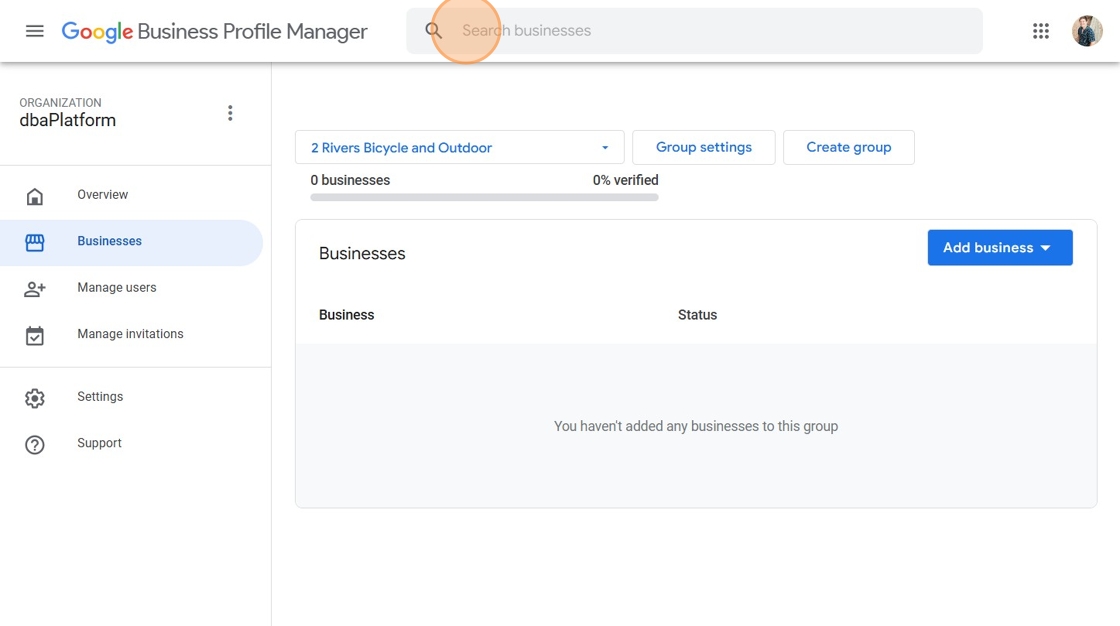
4. Once found, select the "See your profile" button associated with the desired profile
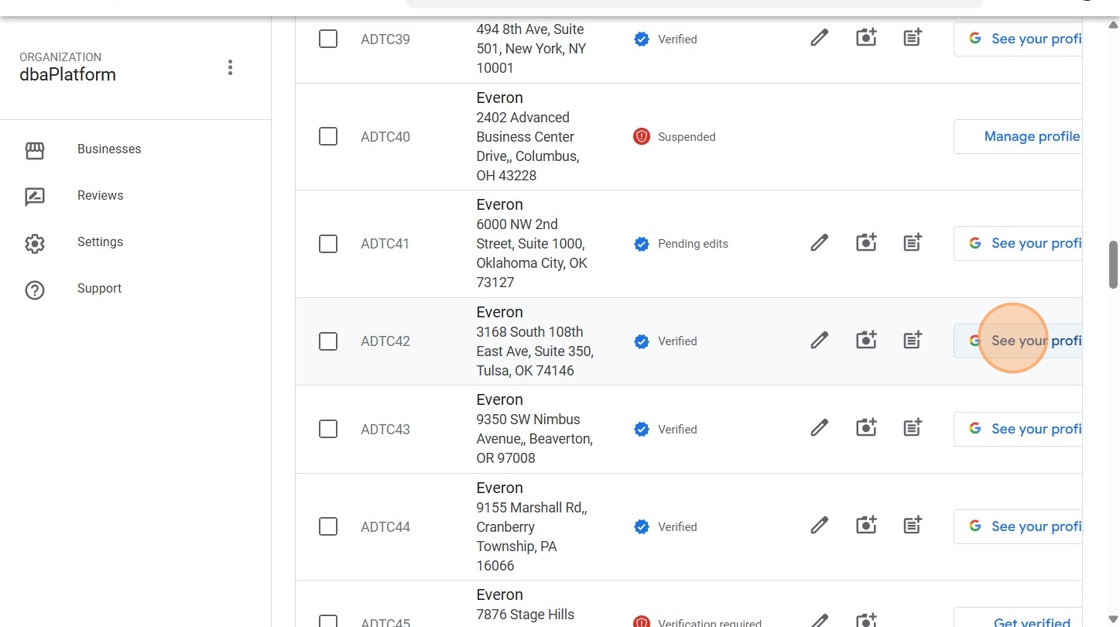
5. Once you’re on the business dashboard, click on the “Edit profile” button
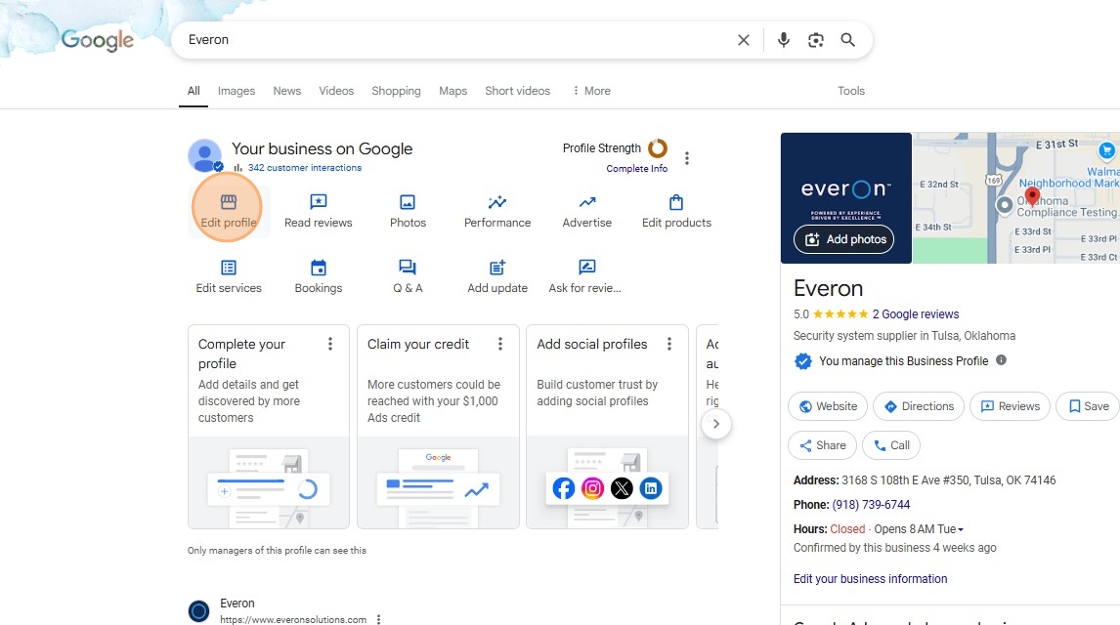
6. In the profile editor, click the “Location” tab or scroll down to find “Business address.” Click the pencil icon next to the address.
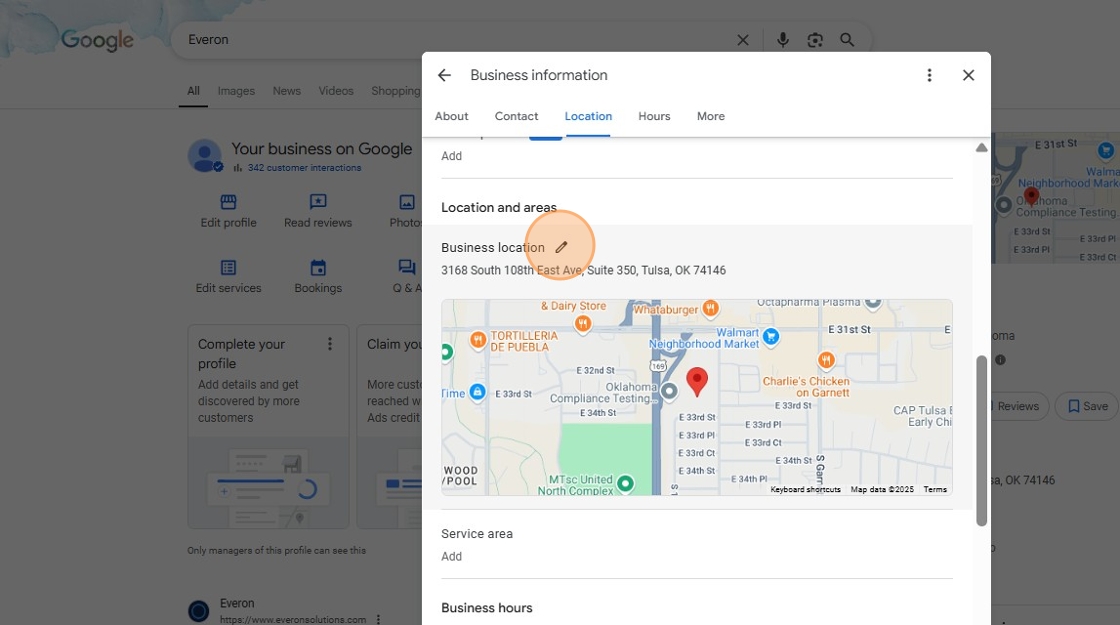
7. Enter your new or corrected address carefully, ensuring it matches standard formatting and postal guidelines.
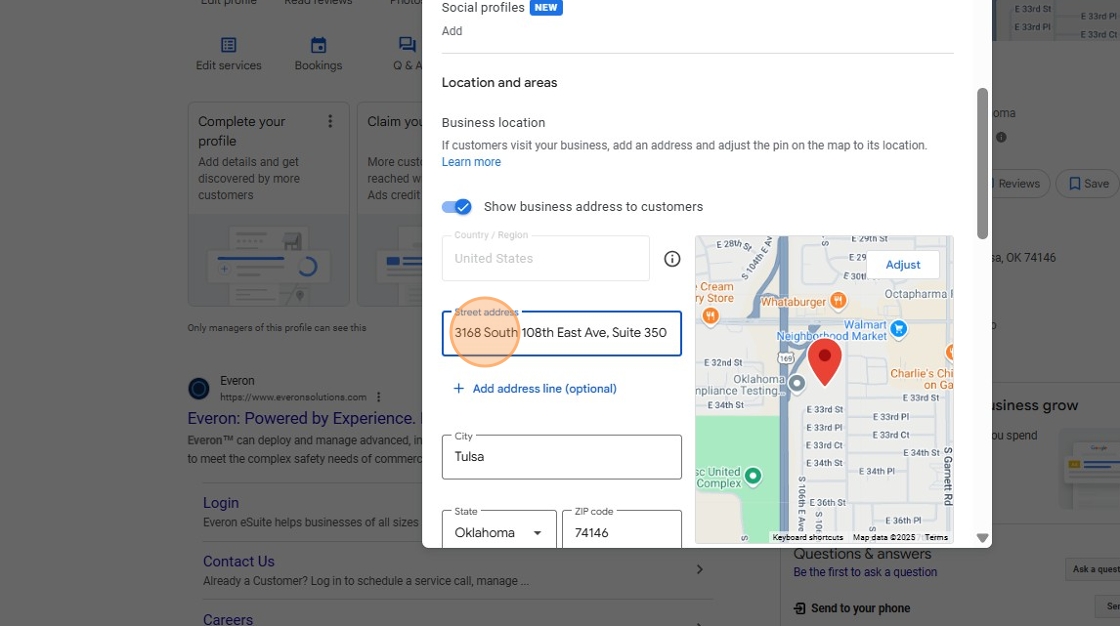
8. If prompted, drag the pin on the map to accurately reflect your business location. If you are not prompted, but see an issue, you can select the "Adjust" button to adjust your business's pin.
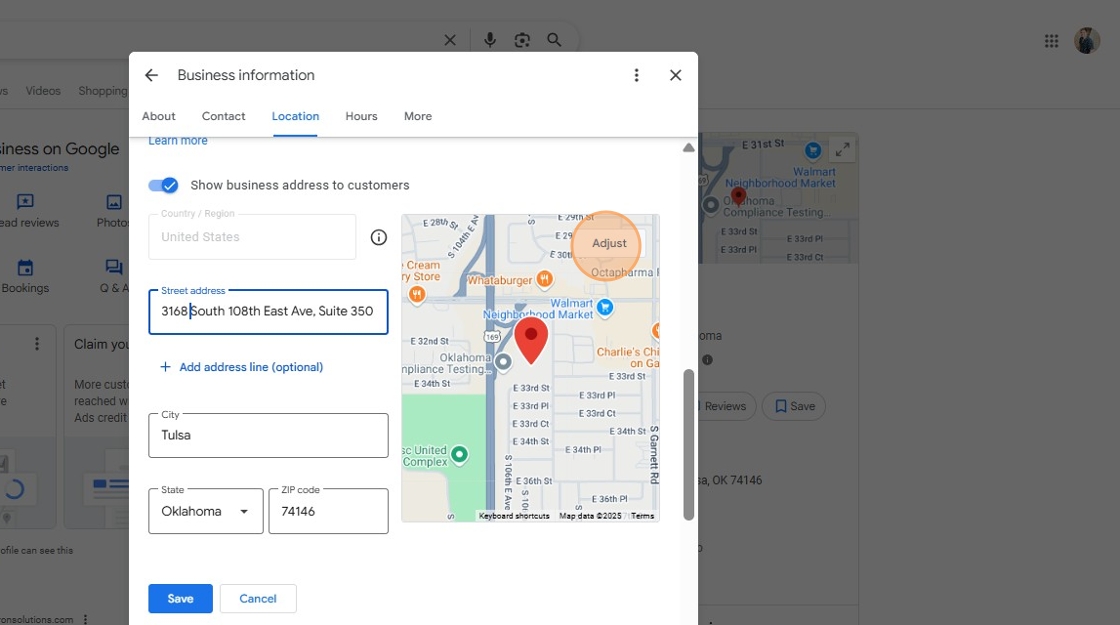
9. Once your new address is entered, click “Save.”
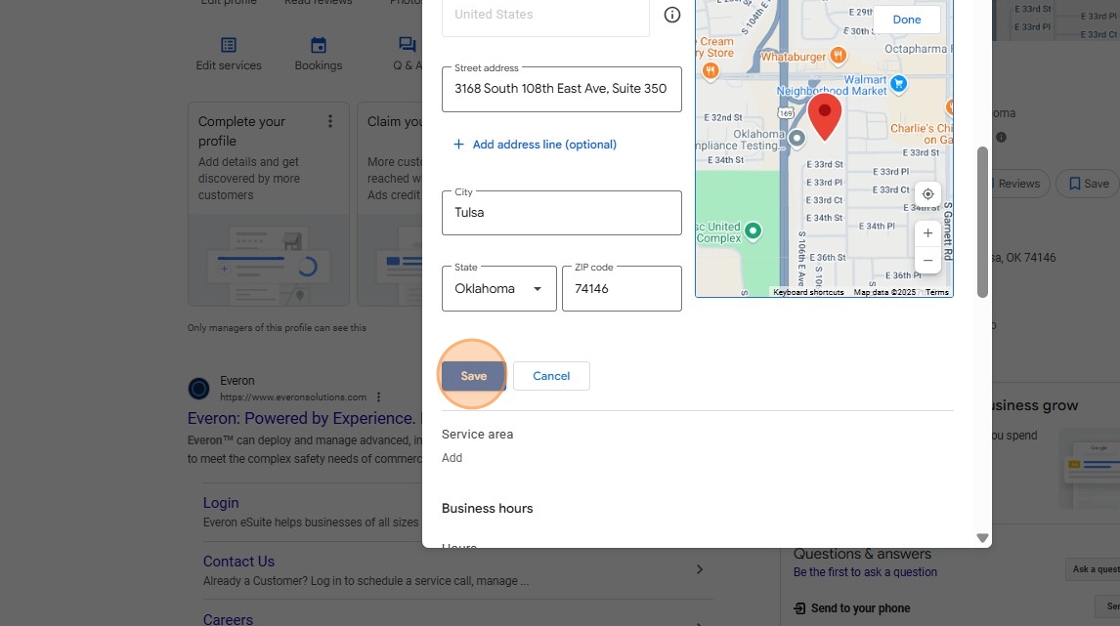
What to Expect After Updating Your Address
Once you save your new address, changes typically take up to 3 days to appear publicly on Google. However, Google may require you to verify the new address before publishing the update—especially if the change is significant. Verification is usually done via postcard (arrives in 5–7 business days), but some businesses may be eligible for phone, email, or video verification. You’ll be prompted with the available methods after submitting the update. During this time, your profile may show as "Pending" or "Under review" until the update is approved.
