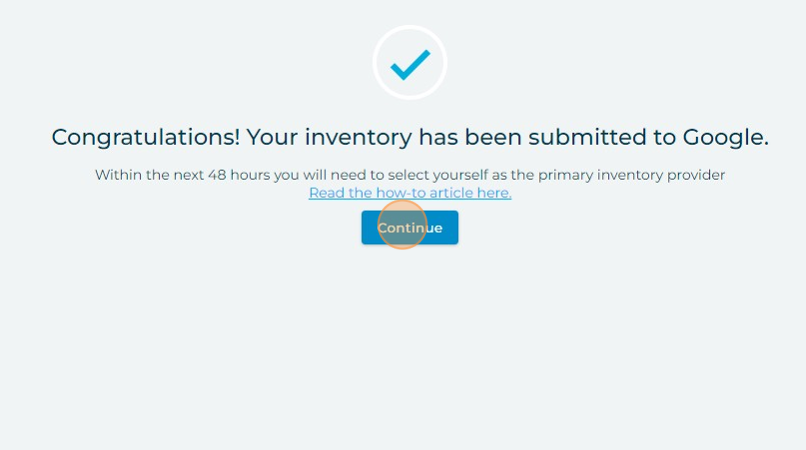How to edit UTM tracking for a Vehicles for Sale client?
This article will review the process for editing the UTM parameters for dealers who have already been set up on the Vehicles for Sale program.
1. Navigate to https://agency.commandpad.io/v2/#/location-groups/location
2. Click the "Auto Inventory" tab
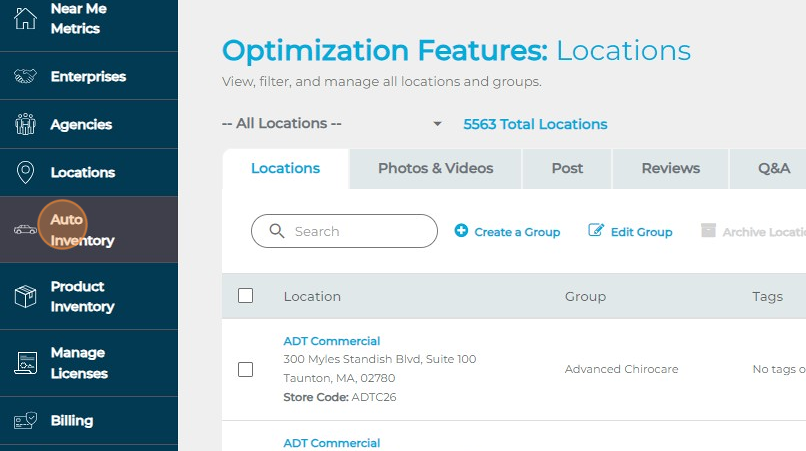
3. Select the inventory group that contains the dealer you are looking to edit
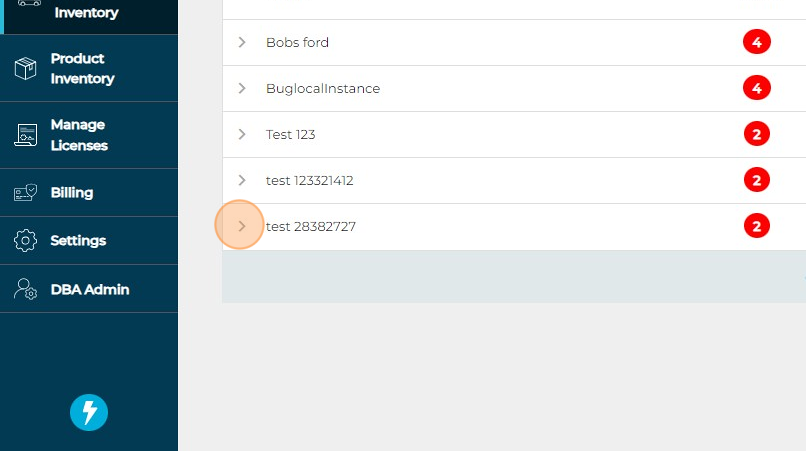
4. If the dealer has been completely set up on the Vehicles for Sale program, the button next to the "Cars for Sale" step should read "Completed" - select it
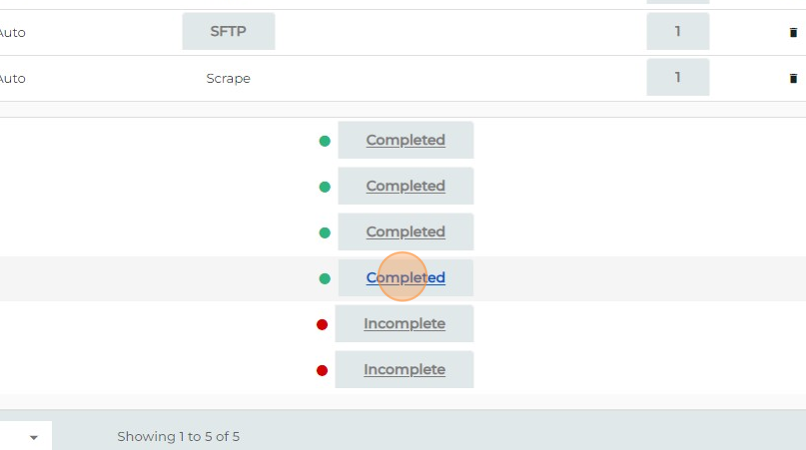
5. Click "Google Cars for Sale"
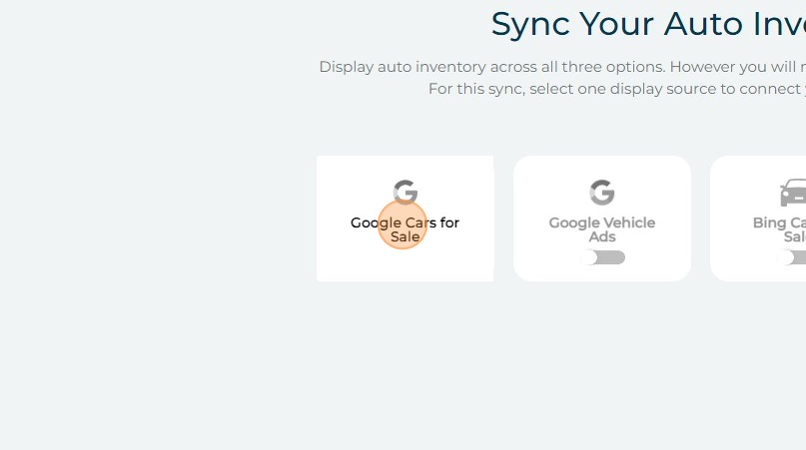
6. Now you will have the option to edit the UTM tracking
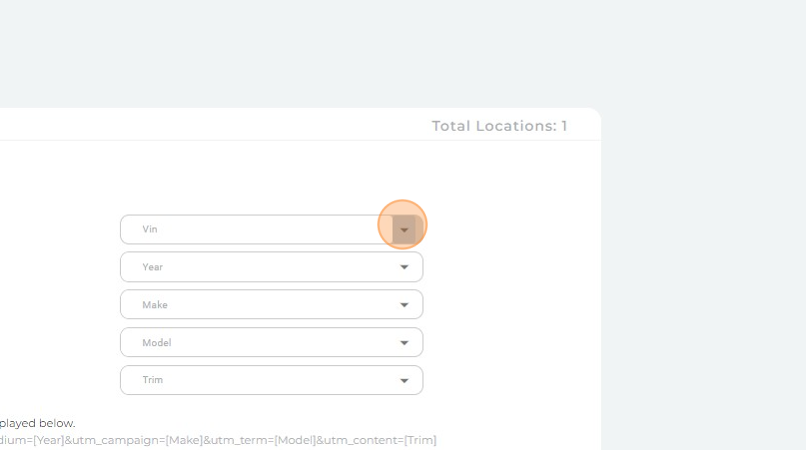
7. Adjust the tracking parameters to your preferences
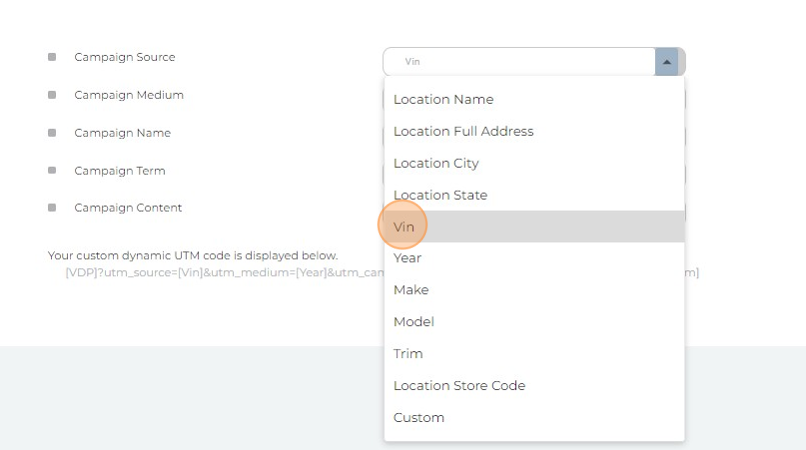
8. When you are done, click "Continue"
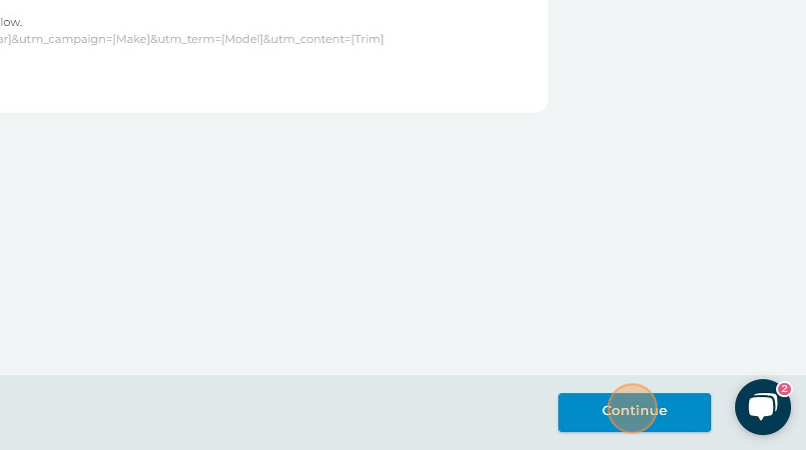
9. Click "Continue" and your UTM changes will be updated!